Create and Configure SFTP Users for OK File Transfer Processs
Create Onekey SFTP User Group and User
-
Download template policy from location s3://<tenant-bucket>/Tools/Delivery OK SFTP Users.json.template.
-
Rename the file to Delivery OK SFTP Users.json.
-
Open the file in text editor and replace ${s3-bucket-name} with name of tenant s3 bucket and save the file and upload the saved file to s3://<tenant-bucket>/policies folder as shown in the figure below.
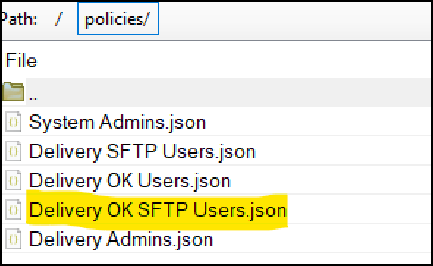
-
Login to IDP OA platform and select IT support from the Business Unit drop down.
-
Under System Administration, click User Admin as shown in the figure below.

-
Click Groups from the User Management drop down and then click Add. The Group Information screen appears as shown below. Enter the Name and Description of the group that you want to add. In this case, add Delivery OK SFTP Users in the Name and Description fields.
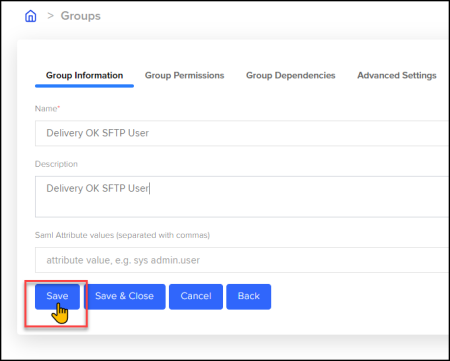
-
In the Group Dependencies tab, choose the Users from the drop-down list and then click Save to assign the user to the Delivery OK SFTP Users group as shown below.
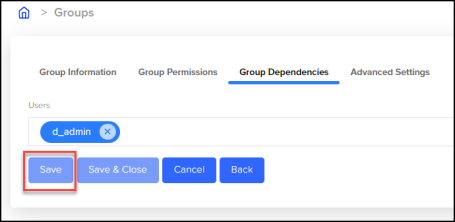
-
Go to Group Information tab and then click Save to create the user group for Delivery OK SFTP Users.
-
A new user group for Delivery OK SFTP Users will be created and listed under the Groups tab, as shown in figure below.
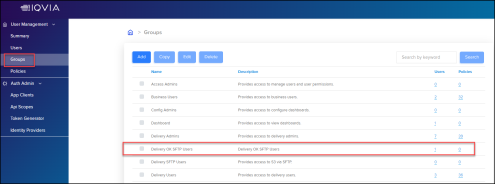
Create Configuration File for File Transfer Process
-
Download template configuration file config.ini.template from s3://<tenant-bucket>/Tools/ to local folder.
-
Rename the file to ok_config.ini.
-
Open the file in text editor and edit the values for SFTP server credentials in the sections ok.sftp.master, ok.sftp.us and ok.sftp.global. See figure below.
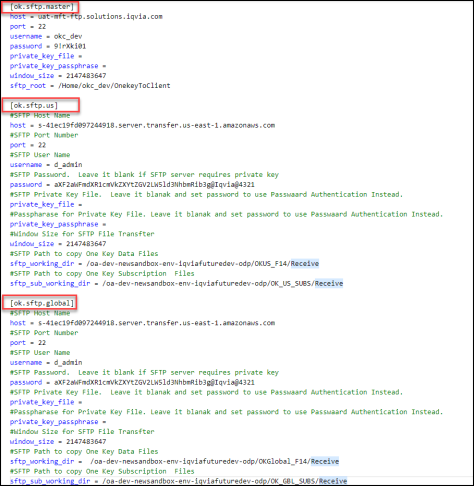
-
Enter the Username and Password for ok.sftp.master, ok.sftp.us and ok.sftp.global.
-
Login to IDP OA platform and select IT support from the Business Unit drop down.
-
Under System Administration, click Maintenance tile as shown in the figure below.
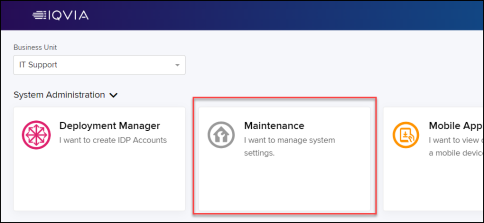
-
In the Maintenance home page, click System Settings under Maintenance tab and then search for SFTP AccessKey and copy it as shown in figure below.
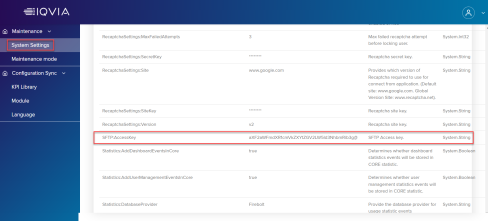
-
Paste the STFP AccessKey in the password field of ok.sftp.global configuration and add the tenant password to it. See figure below.
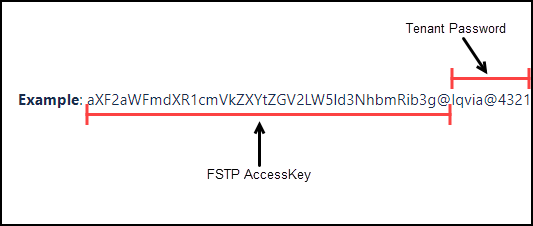
-
Follow the same process for ok.sftp.us to configure the password.
-
Upload the file to s3://<tenant-bucket>/Tools/ok_config.ini