Configure the Connection between Informatica MDM and IDP Pipeline
Prerequisites
The following are the prerequisite conditions:
| Area | Prerequisite |
|---|---|
| Configure Connections | Make sure to configure the system name in ODP.Admin.ConnectionStrings of IDPs Entity Collections. |
| API System name | Make sure to create the system name in ODP.Admin.ApiIntegrations of IDPs Entity Collections. |
Create Connection between Informatica and IDP
To create a connection between IDP and Informatica MDM, you first need to create a system name in ODP.Admin.ConnectionStrings. Follow the below steps to create a system name.
-
Login to Orchestrated Analytics (IDP tenant) with valid credentials.
-
Go to IT Support page and from the System Integrator section, click Entity Collection.
-
Search for ODP.Admin.ConnectionStrings and then click eye to open the ODP.Admin.ConnectionStrings.
-
Click Add
 and enter the below details to create the new system name and click SAVE. See the figure below.
and enter the below details to create the new system name and click SAVE. See the figure below.Field Tab Details to Provide System Name System name can be anything that you want. Ex: INFORMATICA SAAS isHidden false type AppConnection password Enter the password provided description Informatica additionalProperties N/A username Enter the user name provided url https://dmp-us.informaticacloud.com/saas/public/core/v3/login _565x137.png)
Similarly, create a system name in ODP.Admin.ApiIntegrations. Follow the below steps:
-
ogin to Orchestrated Analytics (IDP tenant) with valid credentials.
-
Go to IT Support page and from the System Integrator section, click Entity Collection.
-
Search for ODP.Admin.ApiIntegrations and then click eye to open the ODP.Admin.ApiIntegrations.
-
Click Add
 and enter the necessary details to create the new system name and then click SAVE. See the figure below.
and enter the necessary details to create the new system name and then click SAVE. See the figure below._552x13.png)
Informatica Job Execution
Every new Ingress and Egress job that is created in the Informatica MDM must be executed by connecting to the IDP platform. To establish a connection between IDP and Informatica Ingress and Egress jobs, you must configure the below postman collections JSON request. This must be done only once for each new Ingress and Egress job.
Click to link below to view the postman collections JSON.
IDPInformaticaConfig.postman_collection
Follow the below steps to configure the Postman Collections JSON
-
Open the file InformaticaPlugin...n_collection.json. See the figure below.
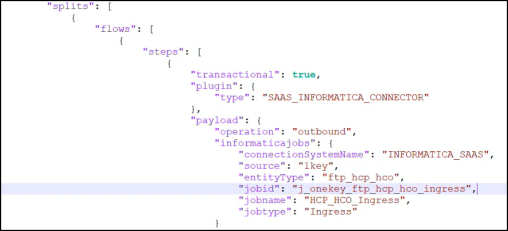
-
Enter the jobid (as shown in the figure above).
-
In case you do not provide the jobid, the source, entityType and the jobtype details must be provided.
-
Save the file once you configure the postman collections with the required changes.
-
Run the file in postman to establish the connection between IDP and Informatica jobs.
Configure the Postman Collections JSON
In order to successfully perform the execution of Ingress or Egress jobs in to Informatica MDM using IDP, you first need to configure certain parameters in the postman collections file and RUN it to establish a connection between IDP Pipeline and Informatica MDM.
|
Note: |
|