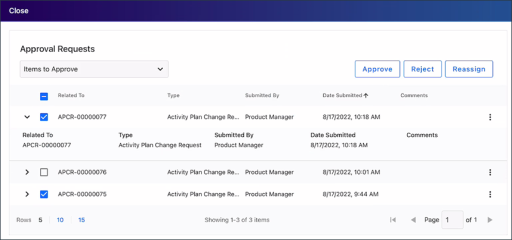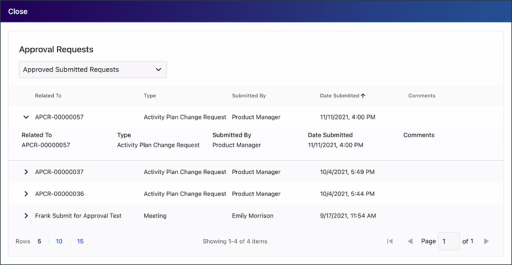Enhanced Approval Request
|
App Type: App Supported Devices: iPad, iPhone, and Web Connection Mode: Online only. An internet connection is required. |
The Enhanced Approval Request app displays pending, approved, and rejected requests. From the list of items that are pending your approval, you can view details and approve, reject, or reassign requests individually or in bulk. From the approved and rejected lists, you can view details.
To manage pending requests
-
In the Approval Requests app, select Items to Approve.
In the grid, you can:
-
Expand
 or Collapse
or Collapse  details for a request.
details for a request. -
Select the number of Rows displayed in the grid (5, 10, or 15).
-
Go to another Page of records.
-
-
To perform an action for one request, select Actions
 and choose an action. To perform an action for one or more requests, after you've Selected
and choose an action. To perform an action for one or more requests, after you've Selected  them, choose an action at the top. You can use the check box in the column header to select or clear all items at once.
them, choose an action at the top. You can use the check box in the column header to select or clear all items at once.-
Approve or Reject: If you're approving or rejecting, enter Comments and confirm.
-
Reassign: If you're reassigning the request for someone else to approve, select a person and confirm. The items will appear in the Items to Approve list for that person.
-
-
When you're finished using the app, Close it.
To view approved or rejected requests
-
In the Approval Requests app, select Approved Submitted Requests or Rejected Submitted Requests.
In the grid, you can:
-
Expand
 or Collapse
or Collapse  details for a request.
details for a request. -
Select the number of Rows displayed in the grid (5, 10, or 15).
-
Go to another Page of records.
-
-
When you're finished using the app, Close it.