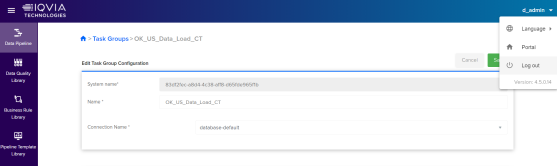Adding Alert Notification
Adding Alert Notification explains how to configure notification channels such as email id, microsoft teams and slack channel using OA's entity collection.
-
Login to Orchestrated Analytics (IDP tenant) with valid credentials.
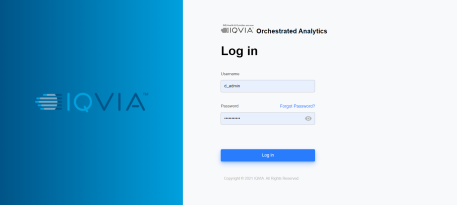
-
Select IT Support in Business Unit and click Entity Collection.
-
Search ODP.Admin.NotificationChannels in Entity Collection and select
 View to open the Notification Channels collection.
View to open the Notification Channels collection.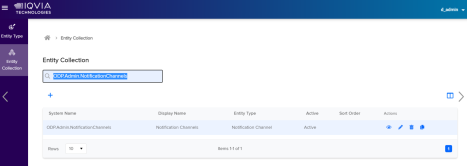
-
Click Add
 to add notification channel details and click
to add notification channel details and click  Save. See below example on how to add email, teams or slack information.
Save. See below example on how to add email, teams or slack information.Property Name Example Description System Name operations_email Can be any unique value. url
xyzabc@iqvia.com This can be a valid email id or MS Teams incoming webhook url or slack incoming webhook url.
Multiple email ids can be provided with ; (semi colon) as the separator.
description MDM-OK pipeline Any meaningful description type email For email, provide the value as email.
For MS teams channel, provide the value as teams.
For Slack channel, provide the value as slack.
For more information on how to generate and add MS teams or slack webhook url, refer Teams Webhook or Slack Webhook.
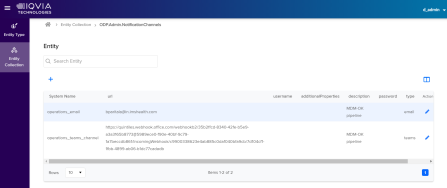
-
Click Logout to logout from the Orchestrated Analytics (IDP) platform.
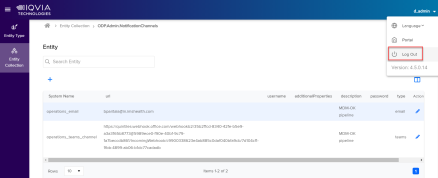
Subscribe Task Group
Subscribe Task Group explains on how to subscribe a pipeline. Once a pipeline is subscribed, user can get notifications after a pipeline execution completes. A pipeline can have more than one subscription.
Follow below steps to add notification subscription for any task groups:
-
Login to Orchestrated Analytics (IDP tenant) with valid credentials.
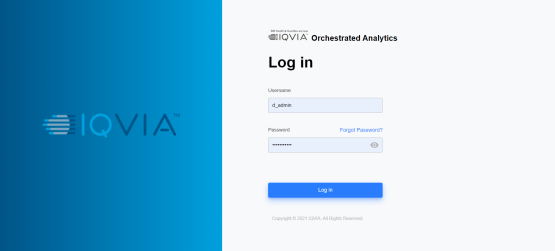
-
Click Data Pipeline under Data Management.
Note:
Click IQVIA logo if Data Management is not available.
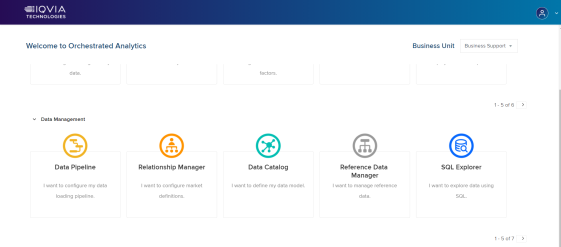
-
On Landing page, click Pipeline Template Library to open task groups.
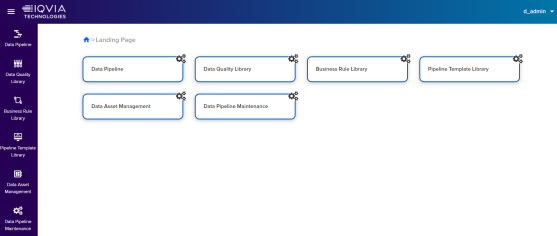
-
Identify task group which you want to subscribe. In this example it is OK_US_Data_Load_CT.
-
Click
 vertical ellipsis and click Subscribe.
vertical ellipsis and click Subscribe.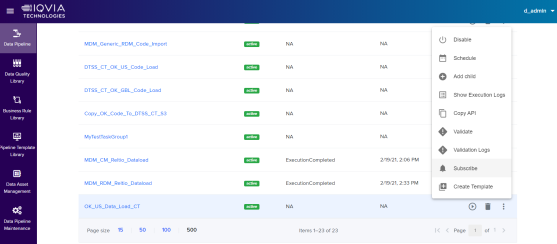
-
Click Add subscription
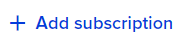 and fill the following details:
and fill the following details:-
Enter name in the Name field.
-
Select the Type of subscription. Only one type can be selected.
-
Select required Statuses. Note that you are notified for the selected statuses only.
-
Select Channels. Multiple channels can be selected.
-
Click Save.
-
With this configuration, user can receive a notification about the pipeline execution status to the configured notification channel that is, through email or teams or slack.
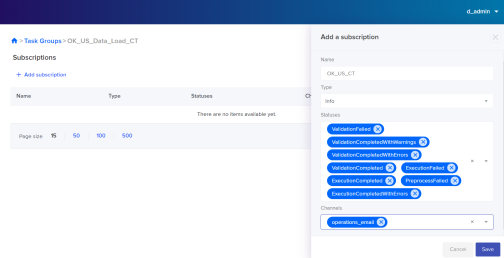
-
-
Click Save to save the pipeline.

-
Click Logout to logout from Orchestrated Analytics (IDP) portal.