Import GIF Pipeline
To Import GIF Pipeline
-
Connect to default s3 bucket and go to the folder <bucket_name>/templates/product.
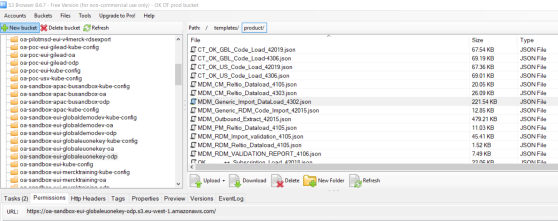
-
Download the below json file templates to local machine.
MDM_Generic_Import_DataLoad_<version>.json
-
If the there are multiple files with same name but with different version, then download only the one which is having the latest version number. For example, if there are two template json files as below:
-
MDM_Generic_Import_DataLoad_4408.json
-
MDM_Generic_Import_DataLoad__45012.json
-
MDM_Generic_Import_DataLoad_4506.json
In these three files, MDM_Generic_Import_DataLoad__45012.json is the latest version template file.
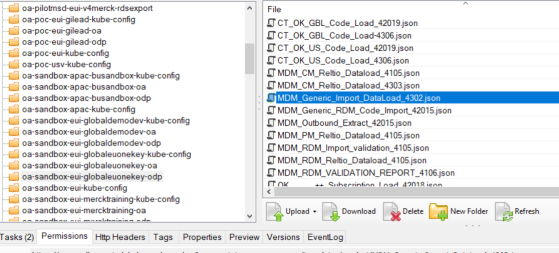
-
-
Open the downloaded json file (MDM_Generic_Import_DataLoad_<version>.json) with any text editor and replace all the occurrences (total 272) of the place holder **RELTIO_CONNECTION_NAME** with reltio connection System name configured in (Configure Connection Strings), also replace @ReltioConnectionName with the same name and save the file.
Example, Replace with MDM_Reltio
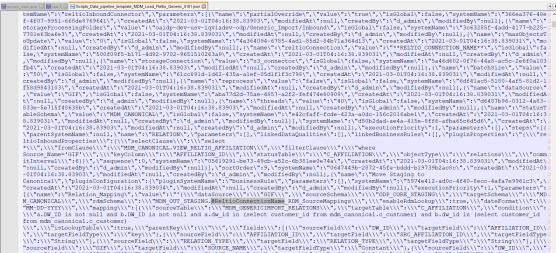
-
Login to Orchestrated Analytics portal with valid credentials.
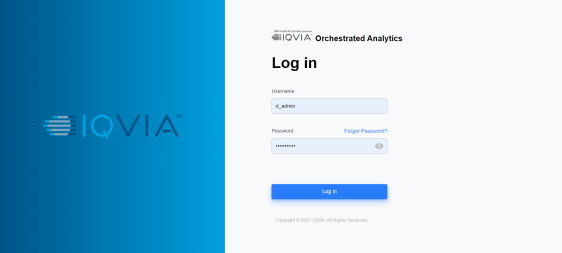
-
Click Data Pipeline under Data Management.
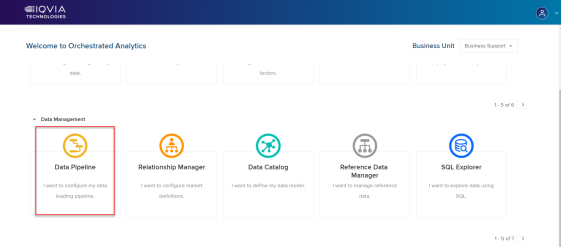
-
On Landing page, click Pipeline Template Library to open task groups and click Add Template Library to import the downloaded latest template.
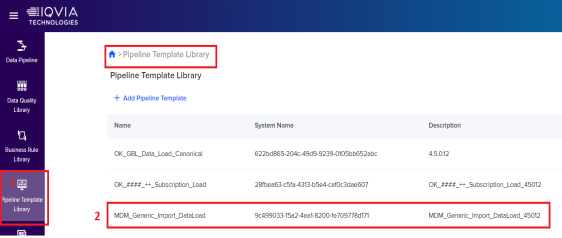
-
Look for task group with name MDM_Generic_Import_DataLoad*. If it is already present then rename the task group with older version name and save.
Example: OK_GBL_Data_Load_Canonical_45012
Note:
Ignore this step if MDM_Generic_Import_DataLoad_task group template is being imported for the first time in current OA (IDP) platform.
-
Click Task Group from Template.
-
Select the latest template and click Open.
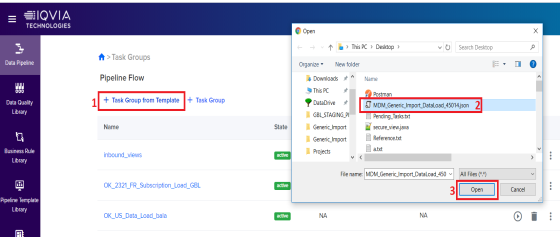
-
A status for each of the above steps are shown saying Process to create Task Group from Template has started.
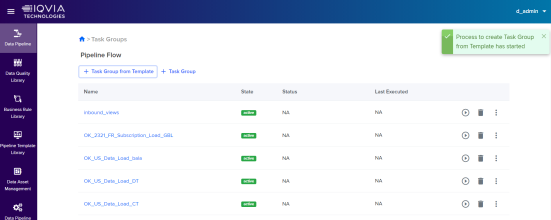
-
Refresh the browser page to view the imported task groups.
Note:
Recently imported task group are present at the end of the last page.
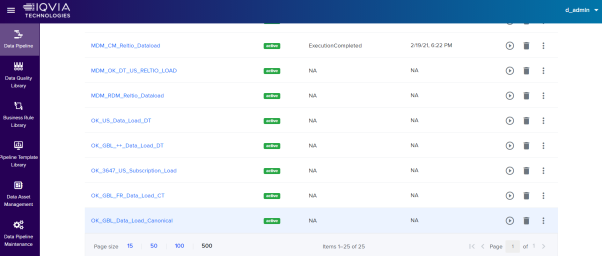
-
Click Logout to logout from Orchestrated Analytics (IDP) portal.
