MDM Healthcare Extract Outbound Views
Prerequisites
|
Area |
Prerequisite |
|---|---|
|
Task Group Execution |
Reltio_MDM_Extracttask group must be executed successfully at least once. |
|
Start object type data and End object type data |
Once the Reltio MDM extract process is completed, make sure that the start object type and end object type data is available for relations data in staging table's (ODP_CORE_STAGING.@ReltioConnectionName_RELATIONS) json message. If it is not available, contact Reltio support team. |
Create Task Group for HCM Outbound Data Views
To extract the outbound views, you need to first create a Task Group in IDP OA platform to execute the extract process. Follow the below steps to create a task group in IDP OA.
-
Using WinSCP or s3 browser, connect to the IDP default s3 bucket and go to the folder <bucket_name>/templates/product.See figure below:
-
Find the template Reltio_MDM_HCM_Outbound_Dataviews__<version>.json and download the latest version template to the local machine. See the below screenshot. See figure below.

-
Open the pipeline template Reltio_MDM_HCM_Outbound_Dataviews__<version>.json in any text editor and replace all the occurrences of below placeholders and save the file.
|
Placeholder |
Replaceable String |
|---|---|
|
<__RELTIO_CONNECTION_NAME__> |
Reltio Connection name configured in Entity Collection. For example RELTIO_MDM |
-
Login to IDP OA platform and under the Data Management section, click Data Pipeline.
-
On the Landing Page, click Data Pipeline again. The Task Groups page appears.
-
Click Task Group from Template, select the latest downloaded template Reltio_MDM_HCM_Outbound_Dataviews__<version>.json and then click OPEN.
-
The pipeline task group for Reltio MDM Outbound Healthcare Dataviews will be created. This task group is used for executing the outbound view extract process.
After the successful import, navigate to the last page in the Task groups section to find the newly added task group MDM_File_Extract_Healthcare as shown below:

Note: The Status and Last Executed fields will be marked as NA until you run the task group.
Click MDM_File_Extract_Healthcare task group to open it. See figure below.

You can see the below three tabs on top of the task group page:
-
Task Group Definition - Detailed information about the task group such as its system name, actual name and the connection name are displayed in this tab.
-
Parameters - This tab shows the global parameters defined for the task group. For HCM outbound data views task group, the below parameters are shown. The parameter Name and the respective Values are shown in the figure

Important: Verify the task group parameter EntityTypeList and add Reltio entity types if required. Only those entities information and its related relations/merges, which are configured as part of this parameter (EntityTypeList) will be available in outbound views. To add a new entity type to this parameter, add a comma (,) followed by entity type enclosed within in single quotes ('') and save the task group. Do not remove the already configured baseline entity types
-
Tasks - This tab includes all the tasks with their main entities and child entities for which a separate output file o. view is required. The below figure shows the multiple tasks available under this tab:

Click a Task to open it. Each Task will have three tabs as shown in the figure below.

-
Task Configuration - This tab shows the name of the Reltio Connection from which data will be extracted. It also shows the values set for Country and Source fields.
-
Parameters - This tab shows the list of parameters defined for the task group.
-
Steps - This tab shows the steps available under the task.
Create Outbound Views
-
On the Task Group page, find the task group Reltio_MDM_HCM_Outbound_Dataviews and then click RUN
 .
. -
The task group status will be ExecutionInProgress while the data is being extracted and status will be displayed as ExecutionCompleted once the extract process is done.
-
The Outbound Dataviews are now created for Healthcare Master, and you can extract the data from outbound views into flat files.
-
To know the execution details, click the three vertical dots beside RUN
 and then click Show Execution Logs from the drop down as shown in the figure below.
and then click Show Execution Logs from the drop down as shown in the figure below. 
The Task group Reltio MDM HCM Outbound Dataviews must be run only in the below scenarios.
-
When imported for the first time into an IDP environment.
-
When a latest version of this task group released in the subsequent releases.
-
If any changes made to the definition of underlying views or views by client teams.
-
If underlying views are invalid.
Conversion of Materialized Views to Views
To handle the cost consumption, all the Materialized Views are converted to Views in Reltio MDM HCM Outbound Dataviews pipeline starting from V11 release.
From V11 release, the user has to RUN the Reltio MDM HCM Outbound Dataviews pipeline at least once to convert the Materialized Views to Views. See the below procedure to verify the converted views in snowflake.
Verify the Converted Views in Snowflake
-
To verify the views that are converted from Materialized Views to Views, login to the Snowflake database with valid credentials.
-
Run the below Query with the Reltio connection name that you want to verify to fetch the results. See figure below.

The data model table will be displayed as shown below. Navigate to the column is_materialized to check the status.
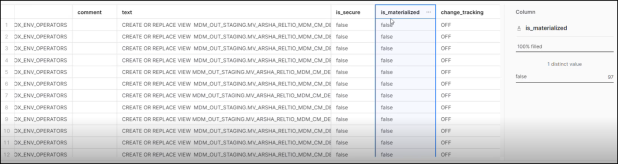
The coulmn is_materialized will display the status as false which indicates that the Materialized Views are converted to Views.
Data Interface Document
For more information on DID for Healthcare MDM Outbound Extract,refer Data Interface Documents.