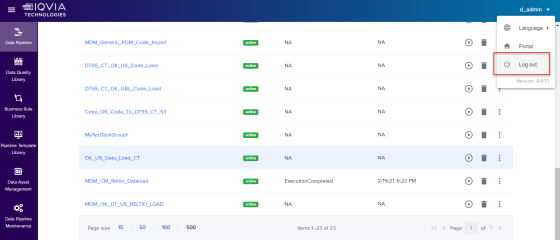Create the Views
To Create the Views
-
Connect to default s3 bucket and go to <bucket_name>/templates/product.
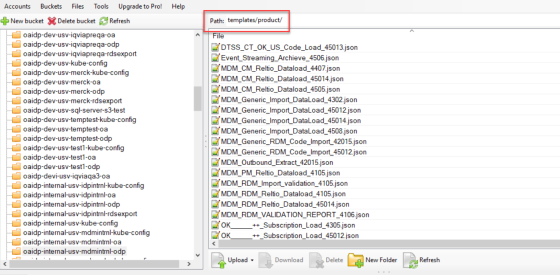
-
Download the below 3 json file templates to local machine.
-
MDM_Load_Refresh_Reltio_Views_Customer_Master_<version>.json
-
MDM_Load_Refresh_Reltio_Views_RDM_<version>.json
-
MDM_Load_Refresh_Reltio_Views_Product_Master_<Version>.json
-
-
If there are multiple files with same name but with different version, then download only the one which is having the latest version number. For example, if there are two template json files as below:
-
MDM_Load_Refresh_Reltio_Views_53025.json
-
MDM_Load_Refresh_Reltio_Views_53026.json
In these two files, MDM_Load_Refresh_Reltio_Views_53026.json is the latest version template file.
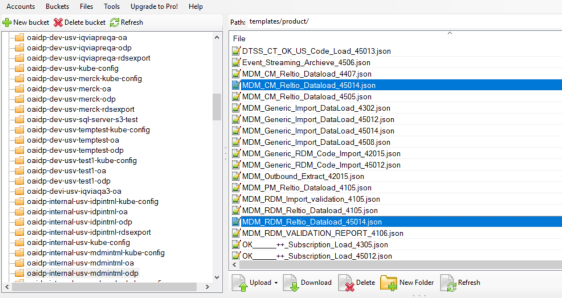
-
-
Login to Orchestrated Analytics portal with valid credentials.
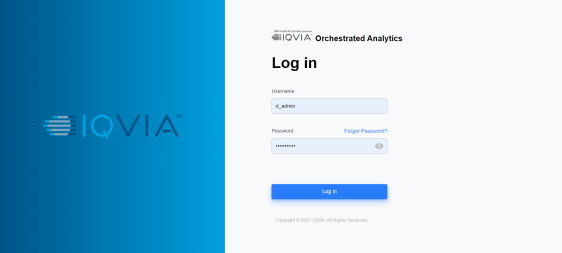
-
Click Data Pipeline under Data Management.
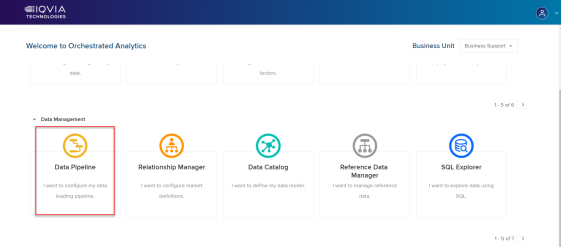
-
On Landing page, click Pipeline Template Library to open task groups and click Add Pipeline Template.
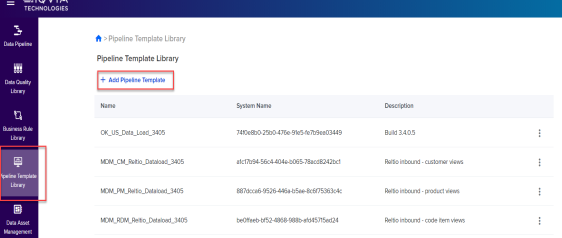
-
Select the below 3 json files from the local machine and click Open to add pipeline templates to template library.
-
MDM_Load_Refresh_Reltio_Views_Customer_Master<version>.json
-
MDM_Load_Refresh_Reltio_Views_RDM_<version>.json
-
MDM_Load_Refresh_Reltio_Views_Product_Master_<version>.json
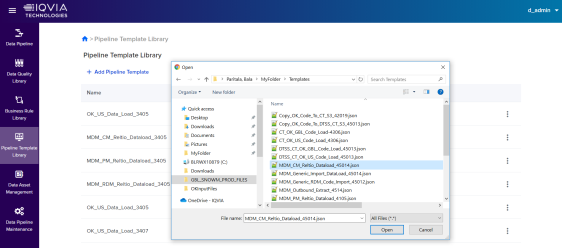
-
-
Click Data Pipeline, the task groups page opens.

-
Note:
Ignore this step if the above mentioned task group templates are being imported for the first time to OA platform.
Search the below task groups in Name, if it is already present then rename the task group and click Save.
-
MDM_Load_Refresh_Reltio_Views_Customer_Master_<version>.json
-
MDM_Load_Refresh_Reltio_Views_RDM_<version>.json
-
MDM_Load_Refresh_Reltio_Views_Product_Master_<version>.json
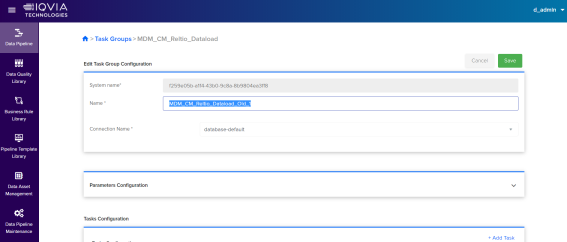
-
-
Click Task Group from Template.

-
Select the below 3 json files from the local machine and click Open to add pipeline templates to template library.
-
MDM_Load_Refresh_Reltio_Views_Customer_Master<version>.json
-
MDM_Load_Refresh_Reltio_Views_RDM_<version>.json
-
MDM_Load_Refresh_Reltio_Views_Product_Master_<version>.json
Note:
A status for each of the above steps are shown saying Process to create Task Group from Template has started.
-
-
Refresh the browser page to view the imported task groups.
Note:
Recently imported task group are present at the end of the last page.
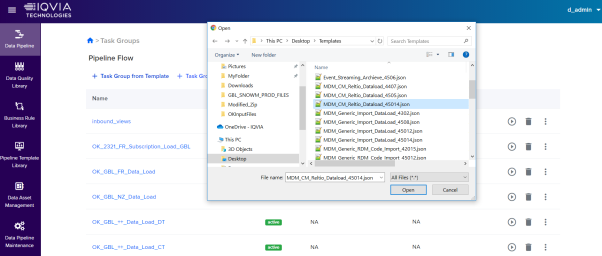
-
Click Logout to logout from Orchestrated Analytics (IDP) portal.