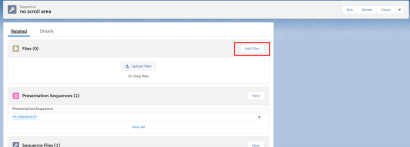Send Presentation by Email
|
Note: |
Email functionality should be configured to enable sending of presentations in emails. See Field Email |
Admin can configure the possibility of sending presentations by email. The Send by Email button will be available on CLM tab and on CLM Player on mobile. After tapping it, the email template viewer will open, and sales rep user will have the ability to send presentation as attachment to the email.
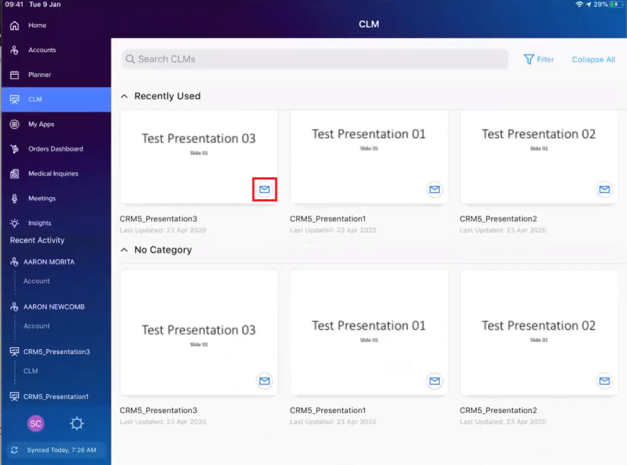
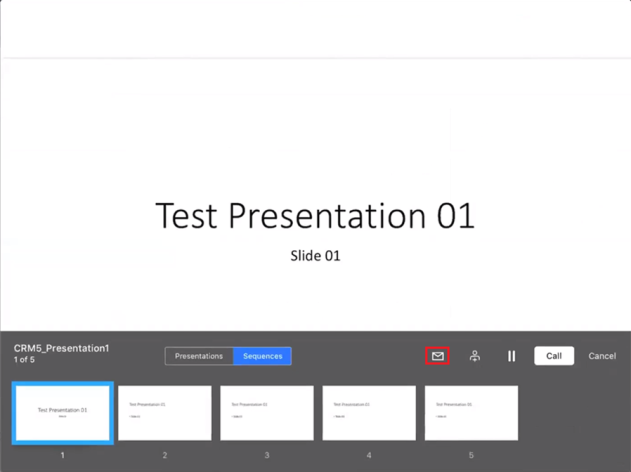
When admin user uploads a PDF or ZIP presentation, the uploaded file is uploaded to Amazon. Also, if presentation is designed to be sent by email, a corresponding file attachments are created under Sequence record in Salesforce when size of PDF is less than 3 MB. If the size of PDF file (either inside a ZIP presentation or a stand-alone presentation) is bigger than 3 MB, it should be manually attached to the Sequence record.
|
Note: |
For manual adding of files, it is necessary to use Files related list on the Sequence record.
By default, this related list can be absent on the layout, thus it may be necessary to add Files related list to the page layout of Sequence object. See Add the Files Related List to Page Layouts. |
The mobile application displays the attachment options from the attachment files attached to Sequence record in Salesforce.
If it is necessary to make the sequence or presentation file mandatory, it is necessary to add required__ prefix to its file name. In such case, end user will have no ability to deselect this attachment on email sending.
Functionality supports sending of all current types of CLMs. However, ZIP file should contain a PDF file for each sequence, if the presentation is desired to be allowed to send by email.
|
Note: |
If the sequence is required, during the email sending user will not have the ability to deselect the attachment, which corresponds to it. Sending of CLM in email will be possible only in case when Document Creation Entity Type is selected as ContentDocument (Admin Console - Mobile - Application Settings) |
The feature is disabled by default. To activate it:
- Assign Enable Sending CLM by Email permission set to users, intended to send presentations in email. See Permission Sets
-
Grant read and edit access to Presentation field of Email Transaction object for users by profile or permission set. See Field-Level Security
- Create the desired presentation. Note following considerations:
- Presentations of ZIP type should contain a PDF file for each sequence included in the archive
- Attachments of size less than 3 MB will be automatically added to Sequence record. Files, that exceeds 3 MB should be added manually.
- To specify mandatory sequences, the
required__prefix to PDF file name of the sequence should be added during the creation of ZIP file. - During the presentation uploading, populate the Allow this presentation to send by email checkbox
- Configure Sequence metadata entity:
- Open Admin Console - Mobile tile
- Select Entities tab
- Edit Sequence_c record
-
This functionality requires SF File Support field not to be blank. If this value is blank then please change it to Cache (recommended) or Background (possible) and save.
-
Verify that following DbSchemas are active (see.):
- ContentDocument
- ContentDocumentLink
- ContentVersion
- Presentation__c
- PresentationSequence__c
- Sequence__c
- Generate new metadata cache
Changes will be applied on mobile after sync.